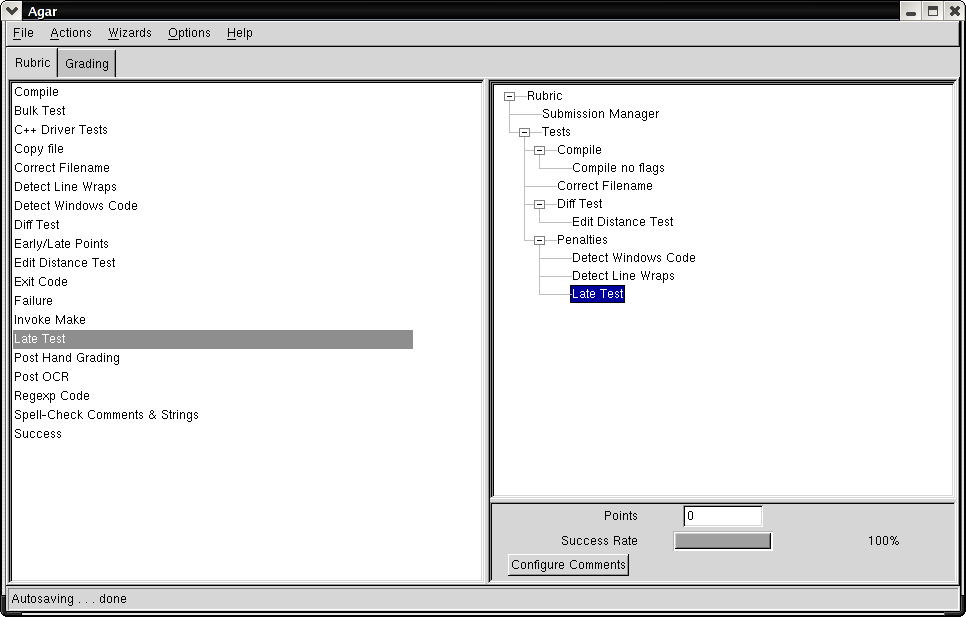
|
At the highest level, grading using Agar consists of two primary tasks: creation of a rubric and associated automated testing, and then manual inspection of individual submissions where needed and the distribution of Comments to override or augment the automated scores. These two tasks are fairly well distinguished, and have been separated within the Agar interface as demonstrated in figures 5.1 and 5.2.
Developing a rubric is primarily a matter of dragging tools from the Toolbox (the left-hand pane of Figure 5.1) into the tree structure of the Rubric (the right-hand pane of figure 5.1). It is generally also useful to identify which files are part of a student's submission at this point, so as to be able to more accurately test the rubric to ensure maximum benefit from the automated testing. The ``Submission Manager'', discussed more fully in Section 5.2.2, is responsible for this task.
The Grading view is used to manually inspect submissions. The files corresponding to each submission are displayed in the tree structure left-most in the Grading view. In Figure 5.2 the usernames of students have been replaced with anonymous grader tokens, as this set of submissions is an artificial test. In normal grading the username of the student corresponding to each submission would be displayed here. The center portion is a list of Comments, which are small objects that have a point value (positive, negative, or zero), an associated top-level rubric item, and some associated text. Drag and drop from the comment list into the right-most pane (the submission window) will add the given comment to the currently selected submission.
Once all of the automated tests have been executed, and all necessary human evaluation has been performed, mailbacks for each student can be sent out individually from within the Agar interface, and detailed results can be exported to a spreadsheet. Some individual features of this process deserve some attention, and are described below.