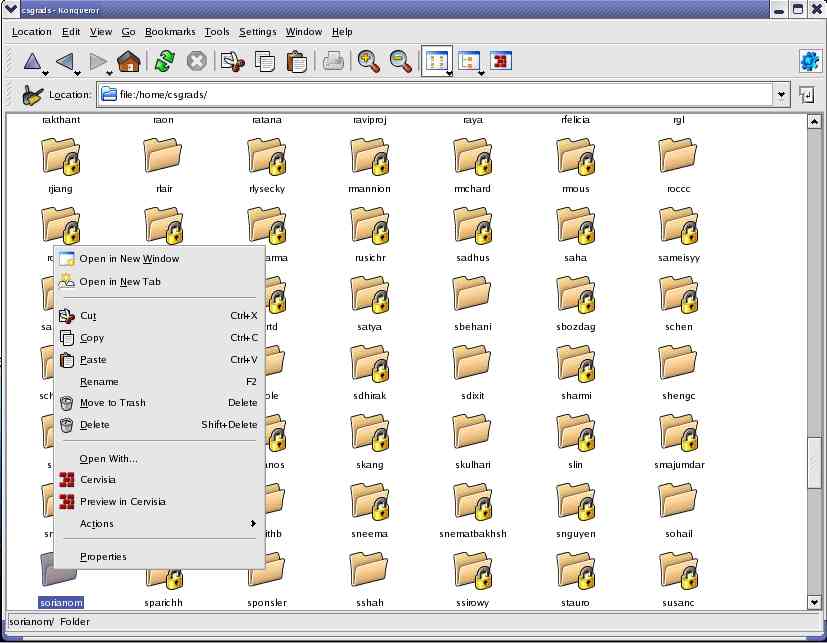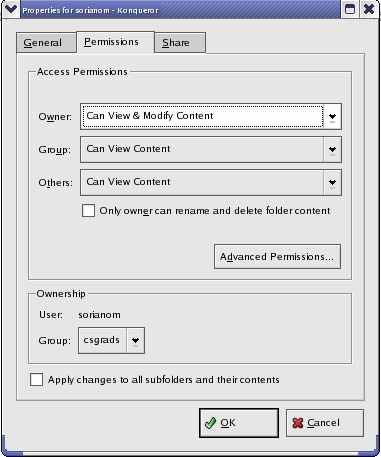The way of setting it up on Windows is very
similar to set up for
Linux
Linux
- Open up the program Konqueror
- Click the house icon to navigate to your home directory
- For your home directory, public_html folder, and any files in
your public_html folder:
- Right click and go to 'Properties'
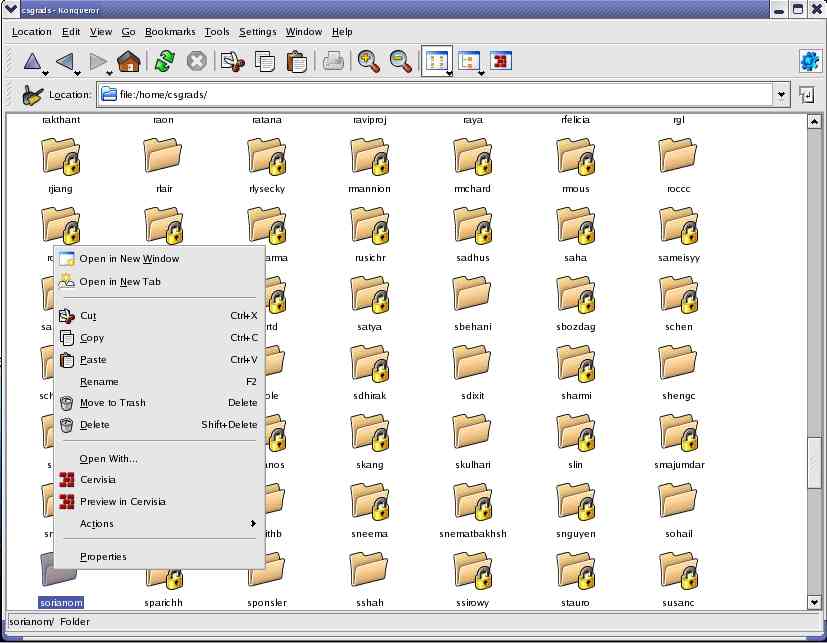
- Click the 'Permissions' tab and go to 'Advanced
Permissions'
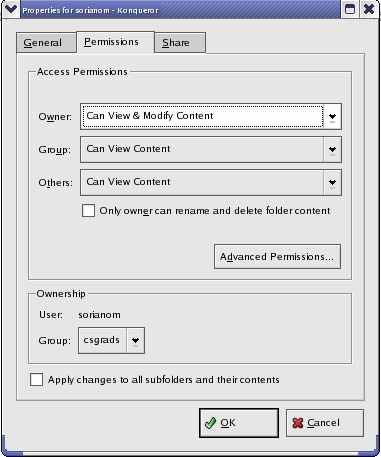
- Make sure all boxes are checked off for the User (that's you),
'Show Enteries' and 'Enter' should be
checked off for Group and Others
(anyone visiting your site)

- And that should be it. Just make sure 'Show Entries' is always
checked for any new files you place in your public_html folder
Windows
- Open up the program WinSCP
- To log into WinSCP, enter your username and password, and the
host name is either "hill.cs.ucr.edu" or "eon.cs.ucr.edu"

- For your home directory,
public_html folder, and any
files in
your public_html folder:

- Right click the folder or file, and select 'Properties'

- Under properties, make sure that 'R' and 'X' are
checked off for 'Others' to allow other people to read and navigate
into those folders and files.

- And that should be it. Just make sure 'R' and 'X' are always
checked for any new files you place in your public_html folder. You can
put files in there from home as well, just make sure you have WinSCP on
your computer.
Lab 5